Download Anexpert Service App Now
All in one solution for Beginners and Pros
Buy Products on Our App
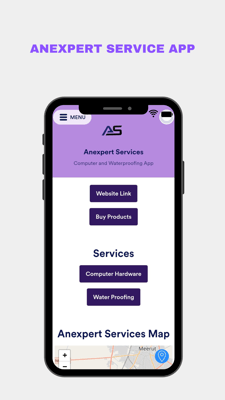
Step for downloading app
1. Open the QR code scanning app: Begin by locating a QR code scanning app on your mobile device. There are numerous free QR code scanner apps available for both iOS and Android platforms. Install and launch the QR code scanning app on your device.
2. Position the QR code: Hold your device's camera in front of the QR code. Ensure that the QR code is within the camera's frame. The scanning app will automatically detect the code.
3. Scan the QR code: Allow the scanning app to focus and capture the QR code. It will process the information contained in the code, typically within a few seconds.
4. App download prompt: After scanning the QR code, the app associated with the code will be recognized, and you will receive a prompt to download it. Tap on the prompt to initiate the download process.
5. App installation: Once the download is complete, follow the on-screen instructions to install the app on your device. Depending on your device's settings, you may need to grant permission to install apps from unknown sources.
6. Add to home screen: After installing the app, navigate to your device's home screen. Locate the app icon among your installed applications. Press and hold the app icon until a menu or options appear. Look for an option that allows you to "Add to Home Screen" or something similar. Select this option to add the app's icon directly to your home screen for easy access.
7. Access the app: Now, you can simply tap the app icon on your home screen to launch the app whenever you need it. The app may provide various features, such as accessing exclusive content, utilizing specific services, or interacting with a particular business or organization.
By following these steps, you can quickly scan a QR code, download the corresponding app, and conveniently add it to your home screen for instant access whenever you desire.
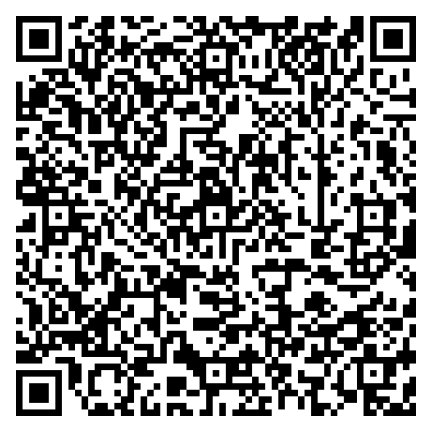
OR
Get Started with Installing App
1.
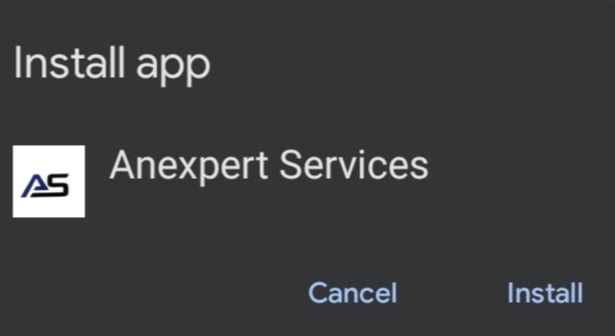
Mobile View
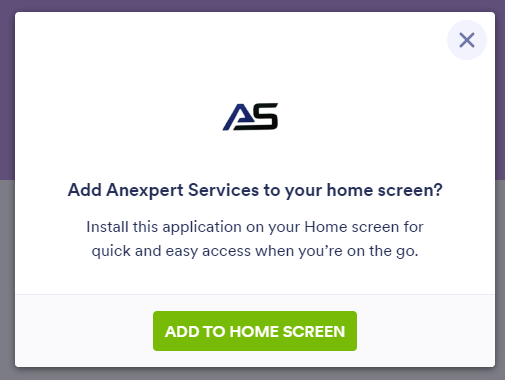
Desktop View
2.
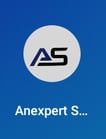
Mobile View

